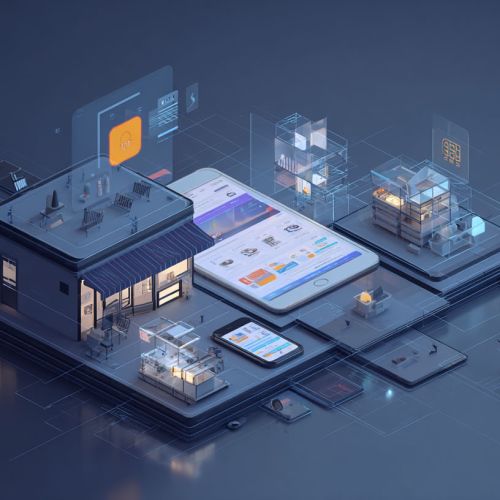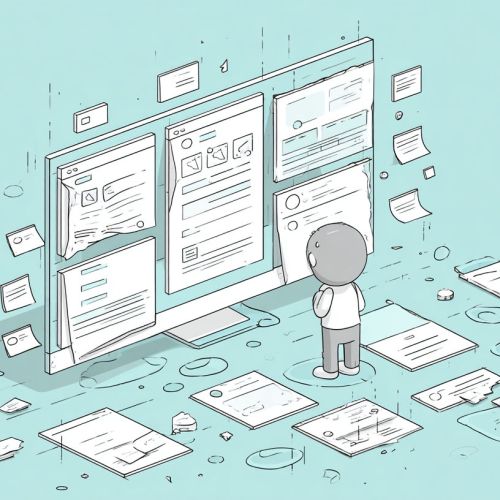Traffic declines in Google Search Console can be alarming, but understanding their causes and how to address them is crucial for maintaining a healthy website. This guide covers the essential steps to uncover and fix these declines.
Understanding Traffic Declines
Identifying the Drop
When you notice a decline in traffic, the first step is to confirm its existence. Use the Google Search Console’s Performance Report to compare current traffic levels with previous periods. Look for significant drops in impressions, clicks, or average position.
Analyzing Key Metrics
Key metrics to focus on include:
- Impressions: Number of times your site appears in search results.
- Clicks: Number of times users click on your site.
- CTR (Click-Through Rate): Percentage of impressions that result in clicks.
- Average Position: Average ranking of your site in search results.
Common Causes of Traffic Declines
Algorithm Updates
Google frequently updates its algorithms, which can impact your site’s ranking. Stay informed about these updates by following industry news and using tools like the Moz Google Algorithm Change History.
Technical Issues
Technical problems such as crawl errors, server issues, or poor mobile usability can negatively affect traffic. Use Google Search Console’s Coverage and Mobile Usability reports to identify and fix these issues.
Content Problems
Low-quality content, duplicate content, or outdated information can lead to traffic declines. Regularly audit your content to ensure it meets Google’s quality guidelines.
Competitor Actions
Competitors can impact your traffic through improved SEO strategies or targeting similar keywords. Use tools like SEMrush or Ahrefs to monitor competitor activity and adjust your strategy accordingly.
Steps to Fix Traffic Declines
Conduct a Detailed Analysis
- Use Performance Reports: Analyze the performance of specific pages and queries to identify where declines are occurring.
- Check Coverage Report: Identify and resolve indexing issues that may be preventing pages from appearing in search results.
- Review Mobile Usability: Ensure your site is mobile-friendly, as mobile usability issues can significantly impact traffic.
Address Content Issues
- Update Content: Refresh outdated content with current information and ensure it aligns with user intent.
- Improve Quality: Enhance content quality by adding valuable insights, using engaging media, and ensuring readability.
- Eliminate Duplicates: Use tools like Copyscape to find and remove duplicate content.
Optimize Technical SEO
- Fix Crawl Errors: Use the Coverage report to identify and fix crawl errors.
- Enhance Site Speed: Improve page load times using tools like Google PageSpeed Insights.
- Ensure Secure Browsing: Implement HTTPS to secure your site and boost trust with users and search engines.
Monitor and Adapt
Regularly monitor your site’s performance using Google Search Console and other SEO tools. Stay updated on industry changes and continuously adapt your strategy to maintain and improve traffic.
Conclusion
Identifying and resolving traffic declines in Google Search Console requires a thorough understanding of key metrics, potential causes, and effective solutions. By following these steps, you can address issues promptly and maintain a healthy, high-traffic website.